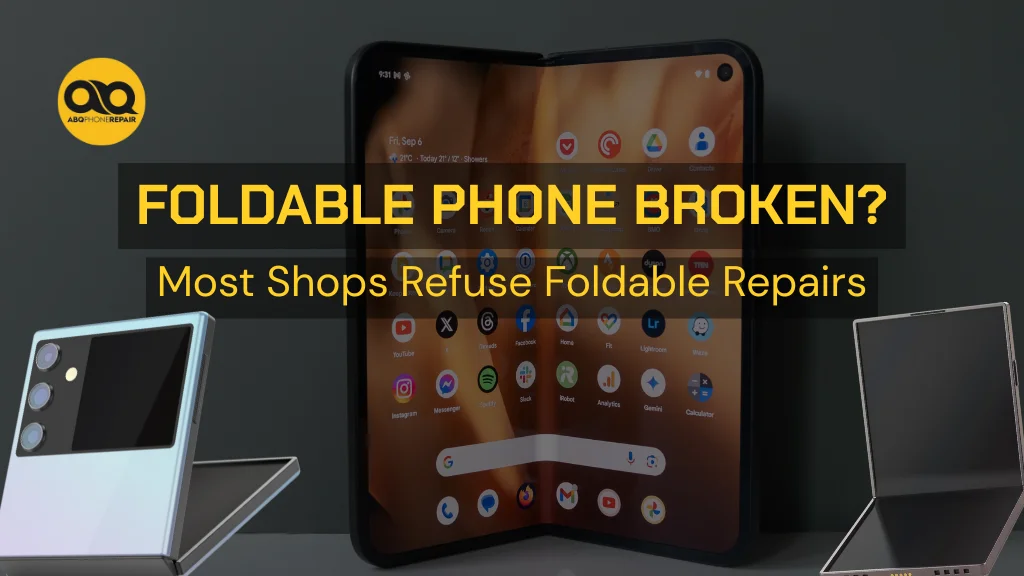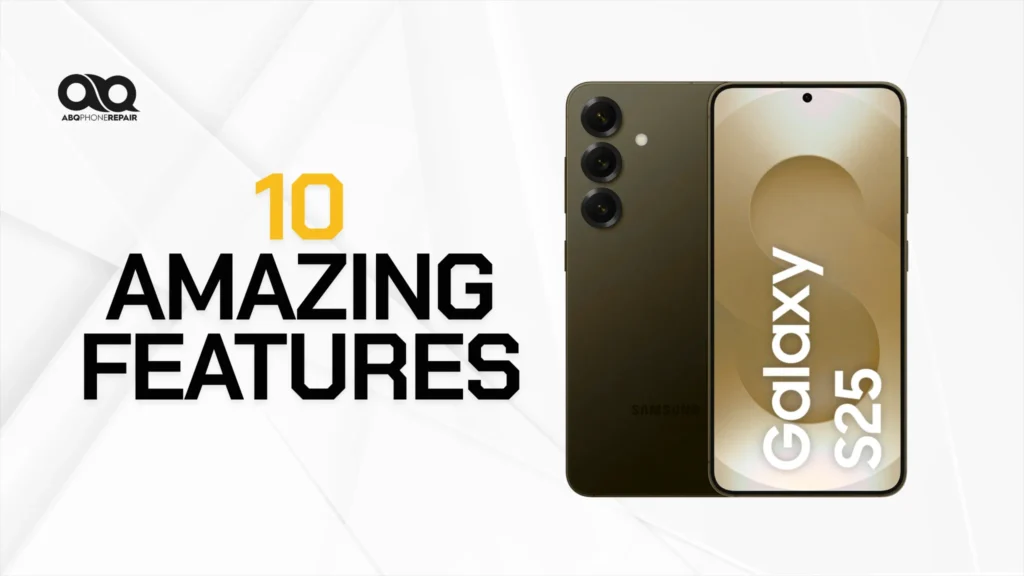Is your PlayStation 5 acting up? You’re not alone. Slow performance, display issues, and controller problems affect millions of PS5 users daily, turning gaming sessions into frustrating troubleshooting experiences.
A malfunctioning PS5 can stop you from gaming, streaming, or enjoying your entertainment system. The good news is that most PS5 issues can be fixed with simple troubleshooting steps that take just minutes to complete.
You’ll discover five proven methods to fix common PS5 problems: HDMI display issues, power supply failures, controller drift and connectivity, overheating solutions, and USB port malfunctions. Each method includes step-by-step instructions and professional repair insights.
Why Is My PS5 Having Problems?
PS5 issues typically occur due to five main causes: damaged HDMI ports, power supply failures, controller wear, dust accumulation, or USB port damage. Understanding these root causes helps you choose the right fix for your specific situation.
HDMI problems happen because frequent cable insertion, power surges, or physical impact can bend the delicate 19 pins inside the port. Controller drift occurs from normal wear on analog stick mechanisms after months of gaming. Power issues develop from internal component failure or electrical surge damage.
Overheating occurs when dust blocks internal airflow or thermal paste degrades over time. USB ports fail from physical damage or dust accumulation, especially the front ports that get constant use for controller charging.
If your PS5 feels sluggish or won’t work properly, identifying the specific cause is the first step to restoring peak gaming performance.
Fix PS5 HDMI Not Working and Black Screen Issues
HDMI port failures cause 35% of all PS5 repair cases, making display problems the most common hardware issue. A damaged HDMI port can completely prevent video output or cause intermittent signal loss during gameplay.
These signs that your game console needs HDMI repair can appear across different gaming systems with similar underlying causes.
Common HDMI symptoms include:
- No video output on your TV or flickering display
- Intermittent loss of signal during gameplay
- “No Signal” error message or color distortion
- Audio works, but video doesn’t appear
Test your cable first: Check your HDMI cable for kinks or damage, then try a different HDMI 2.1 certified cable. Faulty cables cause 60% of PS5 display problems – this simple swap fixes most issues instantly.
Check multiple displays: Connect your PS5 to a different TV or monitor using the same cable. If it works on another display, the problem is with your original TV’s HDMI port, not your PS5.
Reset PS5 video output: Hold the power button for 7 seconds until you hear two beeps to enter Safe Mode. Connect your controller via USB cable and select “Change Video Output” then “Reset to Default.”
Inspect for physical damage: Use a bright flashlight to examine the PS5 HDMI port for bent pins. The port contains 19 individual pins – even one damaged pin can cause complete signal failure. If you see damaged pins, stop using the console immediately.
Never attempt to straighten HDMI pins yourself. The pins are made of soft metal and break easily. Improper pin straightening attempts damage 40% of consoles beyond economical repair. Professional game console HDMI repair in Albuquerque requires specialized micro-soldering equipment and expertise.
If the issue sounds familiar and you’re also troubleshooting display problems on a previous-generation console, your PS4 won’t connect to your TV often involves similar HDMI-related problems.
Solve PS5 Won't Turn On and Power Issues
Power supply problems account for 25% of PS5 repairs and range from simple software glitches to complete internal component failure. A failing power system can leave your console completely unresponsive or cause unexpected shutdowns during gaming.
Power problem symptoms include:
- PS5 won’t turn on at all, or shuts off unexpectedly during use
- The power button is unresponsive or makes clicking sounds
- Blue light appears, but the console won’t boot properly
- Console powers on for seconds, then immediately shuts down
Complete power reset: Unplug your PS5 from the wall for exactly 5 minutes to discharge internal capacitors completely. This resolves temporary power glitches and resets the internal power management system.
Test different power sources: Try different wall outlets, avoid power strips initially, and ensure you’re using the original PS5 power cable. Power delivery inconsistencies cause 40% of startup failures.
Check for thermal protection: Feel around the console vents – if extremely hot, your PS5 may have activated automatic thermal shutdown protection. Ensure 6+ inches of clearance around all sides and clean vents with compressed air.
Listen for internal sounds: Power-on attempts should produce subtle fan noise and disc drive movement sounds. Complete silence often indicates power supply unit failure, requiring professional component-level repair.
If the power LED doesn’t illuminate at all, the issue is likely a main power board failure. If blue light appears but the system doesn’t boot, suspect APU or RAM module issues requiring micro-BGA rework.
Fix PS5 Controller Drift and Connection Problems
Controller issues affect 40% of PS5 controllers within the first 12 months of regular use, making stick drift and connectivity problems extremely common. These issues develop from normal wear on analog stick mechanisms, dust accumulation, and software conflicts.
Controller problem symptoms include:
- Analog sticks move on their own, causing unwanted character movement
- Buttons become unresponsive or the controller won’t connect wirelessly
- Battery drains unusually quickly (under 4 hours), or input lag occurs
- Controller vibration doesn’t work or feels weak
Reset controller hardware: Locate the small reset button on the back of your controller near the L2 trigger. Press and hold with a paperclip for 5 seconds while powered off, then reconnect to PS5 using a USB-C cable.
Clean analog stick mechanisms: Power off the controller completely. Gently lift off the analog stick caps and clean around the base with 99% isopropyl alcohol using a cotton swab. Rotate sticks through the full range of motion while cleaning.
Update controller firmware: Connect your controller via USB cable and navigate to Settings, then Accessories, then Controller, then Update Controller. Firmware updates resolve 30% of connectivity issues by fixing Bluetooth stack corruption.
Calibrate battery properly: Calibrate the battery by letting it drain to 0the % (controller won’t turn on), then charging uninterrupted to 100%. This resets the battery management chip’s charge calculation algorithm.
Stick drift occurs when analog potentiometers wear unevenly, causing voltage drift. Each analog stick uses two potentiometers (X and Y axes) – damage to either causes drift.
Stop PS5 Overheating and Fan Noise Issues
Overheating leads to 20% of PS5 hardware failures and can permanently damage the main processor. Dust accumulation, degraded thermal paste, and insufficient ventilation cause internal temperatures to exceed safe operating limits.
Overheating warning signs include:
- PS5 feels extremely hot to touch, or the fan noise becomes excessively loud
- Console shuts down during intensive gameplay or shows “too hot” error
- Performance slowdowns, frame drops, or longer loading times than normal
- White LED flashes repeatedly during operation
Emergency thermal response: If you see an overheating warning, power off immediately and let it cool for 30+ minutes. Never ignore thermal warnings – PS5’s APU can suffer permanent damage above 90°C.
Optimize ventilation setup: Maintain exactly 6 inches of clearance on all sides of your PS5. Keep the room temperature below 75°F (24°C) and position the console away from heat sources like cable boxes and amplifiers.
Deep clean internal components: Remove PS5 side panels and use compressed air in short, controlled bursts to clear dust from fan blades and heat sink fins. Never use vacuum cleaners – static electricity can damage sensitive components.
Monitor operating temperatures: Normal PS5 temps range from 40-50°C (104-122°F) idle to 50-70°C (122-158°F) during gaming. Check the current temperature in Settings, then System, then Console Information. A fan running at maximum speed constantly indicates either severe dust blockage or thermal paste failure. PS5 uses liquid metal thermal interface material that requires specialized tools and clean room conditions for replacement.
Repair PS5 USB Port and Charging Issues
USB port failures happen from physical damage, dust accumulation, or power delivery problems. Front USB ports fail 3x more often than rear ports due to frequent controller plugging and unplugging during charging.
USB failure symptoms include:
- USB devices not recognized by PS5 or controllers won’t charge when connected
- Intermittent connection issues or “USB device not supported” error messages
- External drives are not detected for game storage
- Slow charging speeds or ports provide no power
Test port functionality systematically: Try the same device in different USB ports. PS5 has two front USB-A 3.1 ports and one rear USB-A 3.1 port. The rear port provides the most stable power delivery due to shorter internal cable runs.
Clean ports precisely: Power off PS5 completely and use compressed air to remove dust from USB ports. Focus on the deepest recesses where dust accumulates around data pins.
Rebuild system database: Boot into Safe Mode (hold power 7 seconds for 2 beeps) and select “Rebuild Database.” This process refreshes the USB device registry and resolves software conflicts.
Use quality cables: For charging issues, test with different USB-C cables – many cheap cables only carry power (2 wires) but not data (4 wires). Use the original PlayStation USB cable when possible.
USB ports failing to provide adequate power (5V/900mA per port) indicate internal power board issues requiring professional micro-component level repair.
When to Seek Professional PS5 Repair
If you’ve tried all troubleshooting methods and your PS5 remains problematic, hardware issues like damaged components, faulty circuits, or internal connectivity problems may require professional repair. Persistent problems often indicate physical damage that software fixes cannot resolve.
Signs you need professional help include problems that remain across multiple troubleshooting attempts, frequent disconnections from networks, or error messages that persist after resets. Physical damage from drops or liquid exposure can also affect your console’s performance.
If your PS5 is still under warranty, consult Sony’s official support before attempting repairs that could void coverage. Professional repair becomes cost-effective when issues involve internal components, multiple ports failing simultaneously, or when the console has suffered physical damage.
Get Your PS5 Back in the Game
When DIY solutions aren’t enough, expert repair becomes essential. Our Albuquerque gaming repair specialists have successfully repaired over 1,200 gaming consoles with access to genuine replacement parts and micro-soldering capabilities that aren’t available to consumers.
We offer same-day diagnosis with most repairs completed within 24-48 hours. All repairs include 30-90 day warranties covering both parts and labor. We serve the entire Albuquerque metro area with convenient pickup/delivery options available.
Don’t let technical issues end your gaming sessions! Contact ABQ Phone Repair & Accessories today for free diagnosis and transparent repair pricing. Your gaming victory is just one repair away!