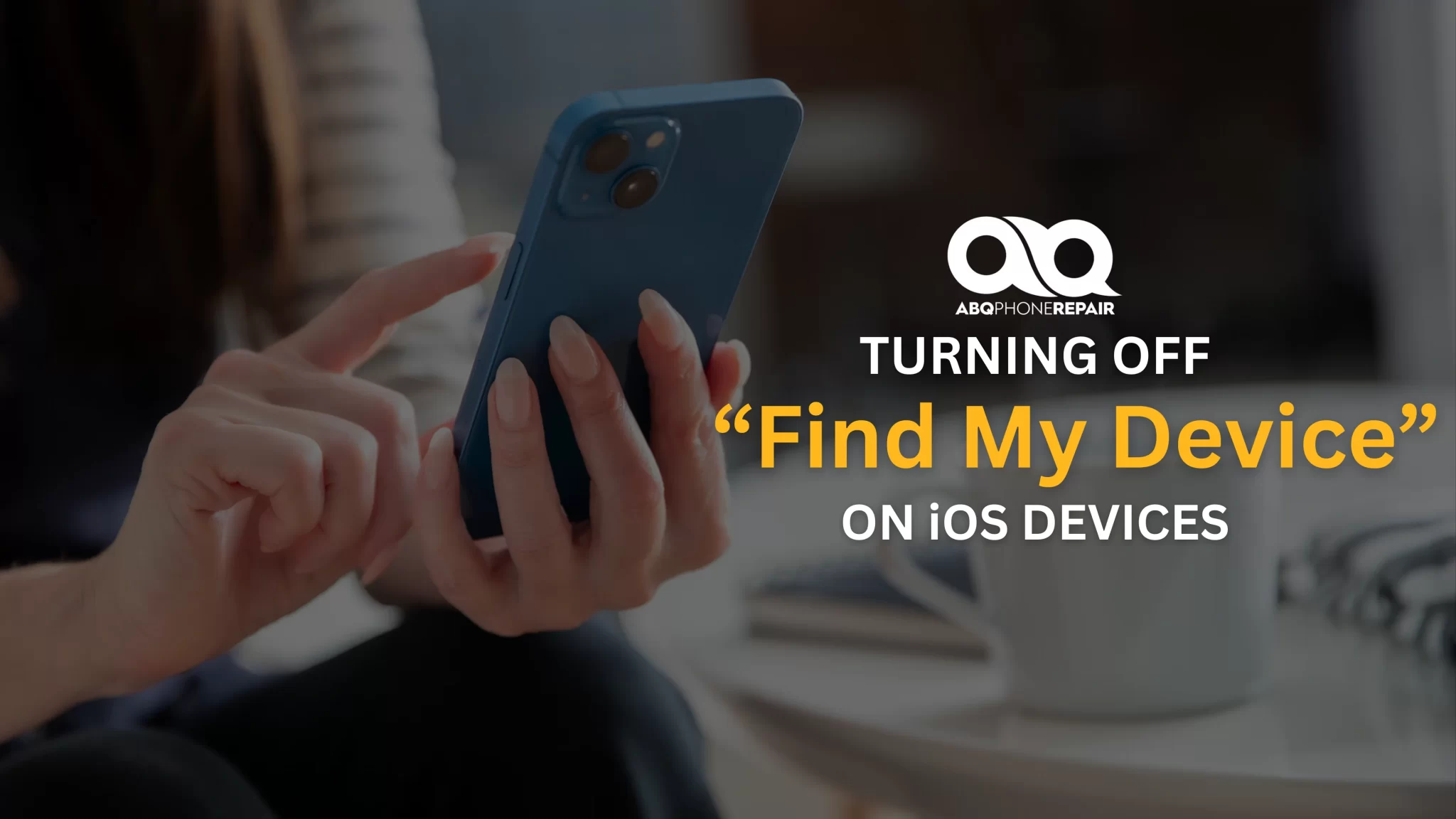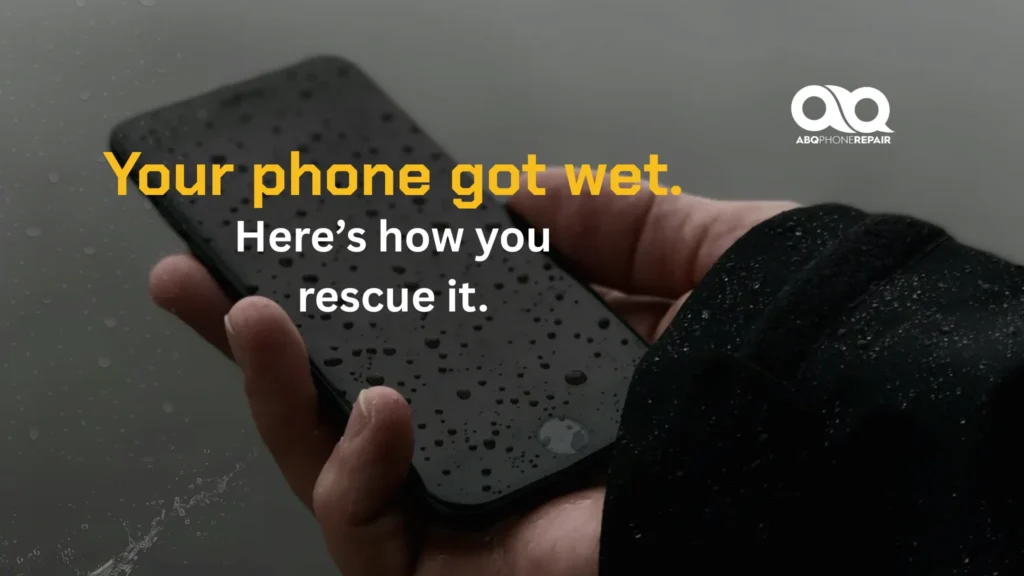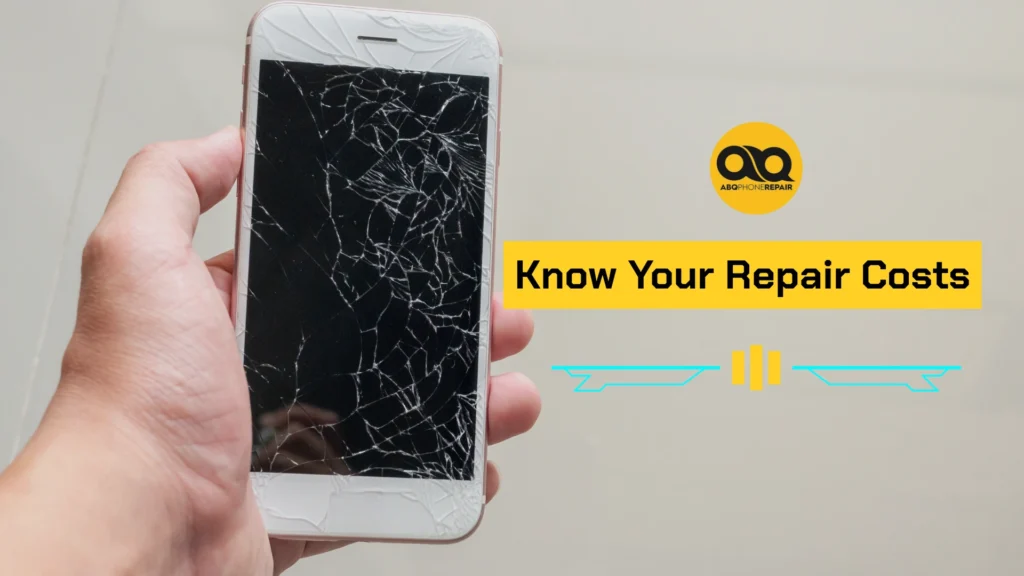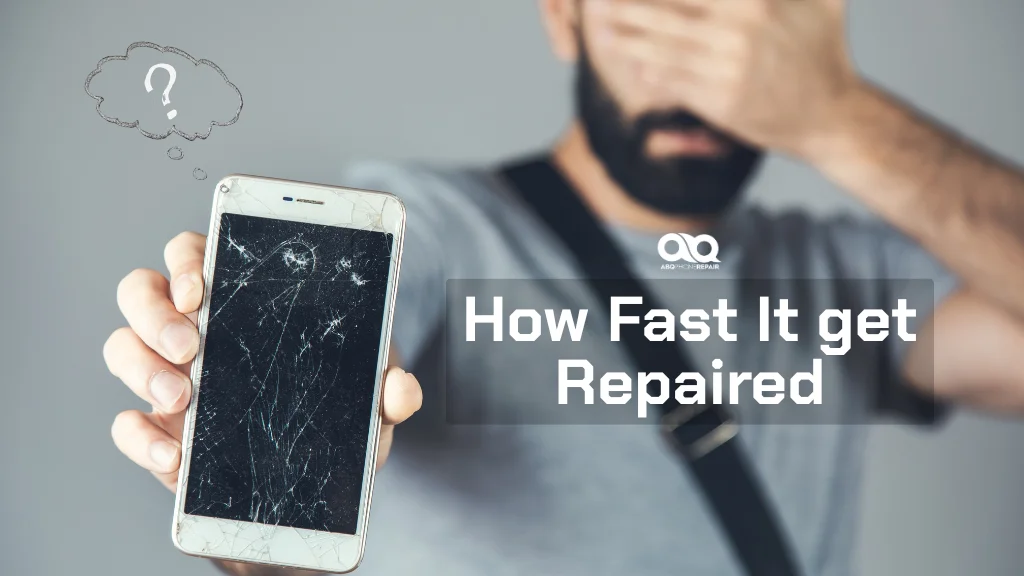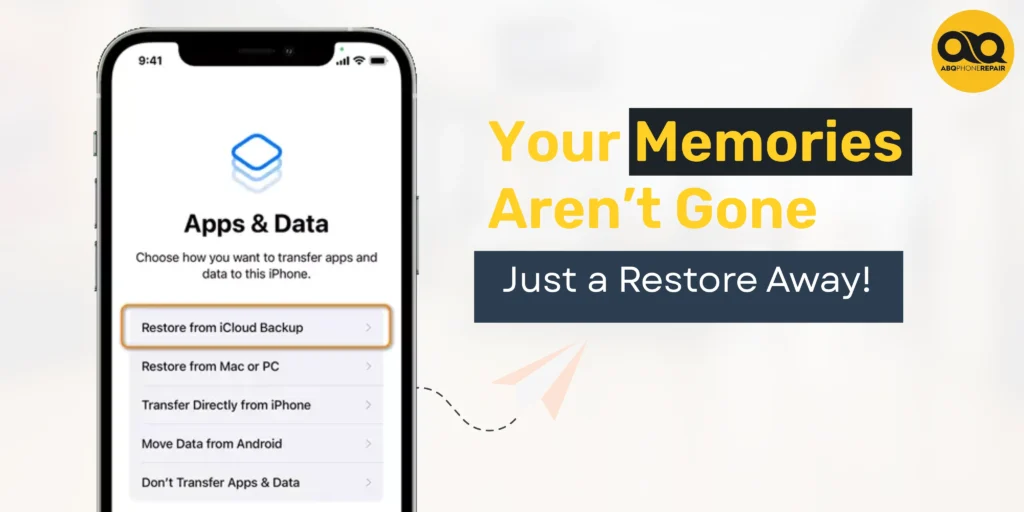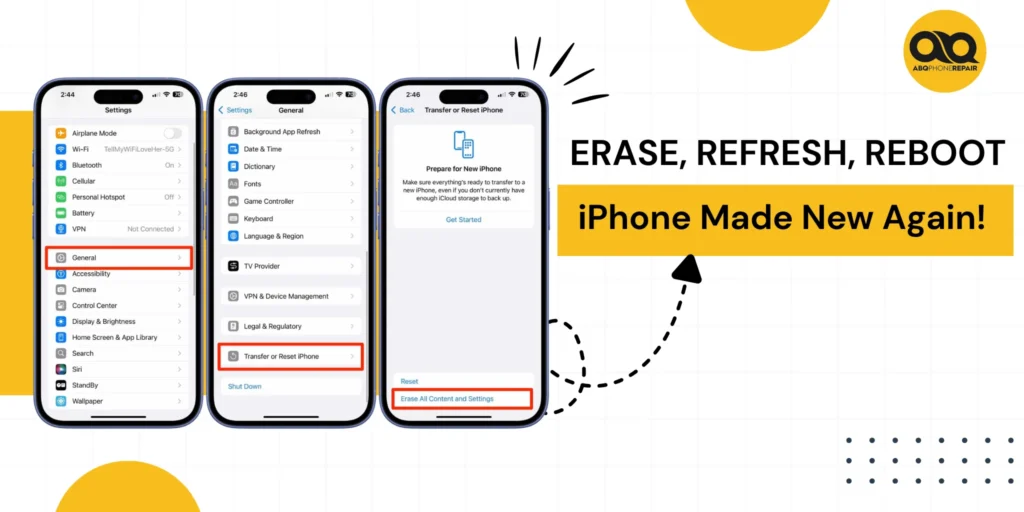Are you planning to sell your iPhone, send it for repairs, or just want to temporarily disable the Find My feature? Whatever your reason, knowing how to turn off Find My iPhone is an essential skill for every iOS user. In this comprehensive guide, we’ll walk you through the process step-by-step, ensuring you can safely and easily manage this important security feature.
What is Find My iPhone?
Before we dive into the how-to, let’s quickly recap what Find My iPhone is and why it’s important:
- Find My iPhone is a built-in Apple service that helps you locate your lost or stolen iOS devices.
- It also allows you to remotely lock or erase your device to protect your personal information.
- When enabled, it activates Activation Lock, which prevents anyone else from using your iPhone without your Apple ID and password.
Why Would You Need to Turn Off Find My iPhone?
There are several scenarios where you might need to disable this feature:
- Selling or giving away your iPhone
- Sending your device for repair
- Temporarily lending your iPhone to someone
- Troubleshooting certain iOS issues
Now, let’s get into the step-by-step process of turning off Find My iPhone.
How to Turn Off Find My iPhone on Your Device
Method 1: Using Your iPhone Settings
- Open the “Settings” app on your iPhone.
- Tap on your name at the top of the screen.
- Scroll down and tap on “Find My”.
- Tap “Find My iPhone”.
- Toggle the switch next to “Find My iPhone” to turn it off.
- Enter your Apple ID password when prompted.
- Tap “Turn Off” to confirm.
Method 2: Using iCloud.com (If You Don't Have Your Device)
If you no longer have access to your iPhone, you can still turn off Find My iPhone remotely:
- Go to iCloud.com on a computer and sign in with your Apple ID.
- Click on “Find iPhone”.
- Click “All Devices” at the top of the screen.
- Select the device you want to remove.
- Click “Remove from Account”.
Important Tips to Remember
- Always turn off Find My iPhone before selling, trading in, or giving away your device.
- If you’re sending your iPhone for repair, check with the service provider if they need Find My iPhone turned off.
- After turning off Find My iPhone, your device will no longer be protected by Activation Lock.
- If you’re having trouble turning off Find My iPhone, ensure your device has an internet connection.
What If You Can't Turn Off Find My iPhone?
If you’re experiencing difficulties turning off Find My iPhone, don’t worry! There could be several reasons for this, including:
- Weak internet connection
- Outdated iOS version
- Apple ID verification issues
In such cases, it’s best to seek professional help.
Need Help with Your iPhone?
While turning off Find My iPhone is usually a straightforward process, technology doesn’t always cooperate. If you’re facing any challenges with your iPhone – whether it’s related to Find My iPhone or any other issue – don’t hesitate to reach out to a certified phone technicians in Albuquerque or service provider. Skilled technicians can assist you with iPhone repairs, software troubleshooting, data recovery, and much more.
Remember, whether you need to turn off Find My iPhone for a repair or you’re facing any other iPhone issues, help is available to ensure your iPhone works perfectly, keeping you connected to what matters most.