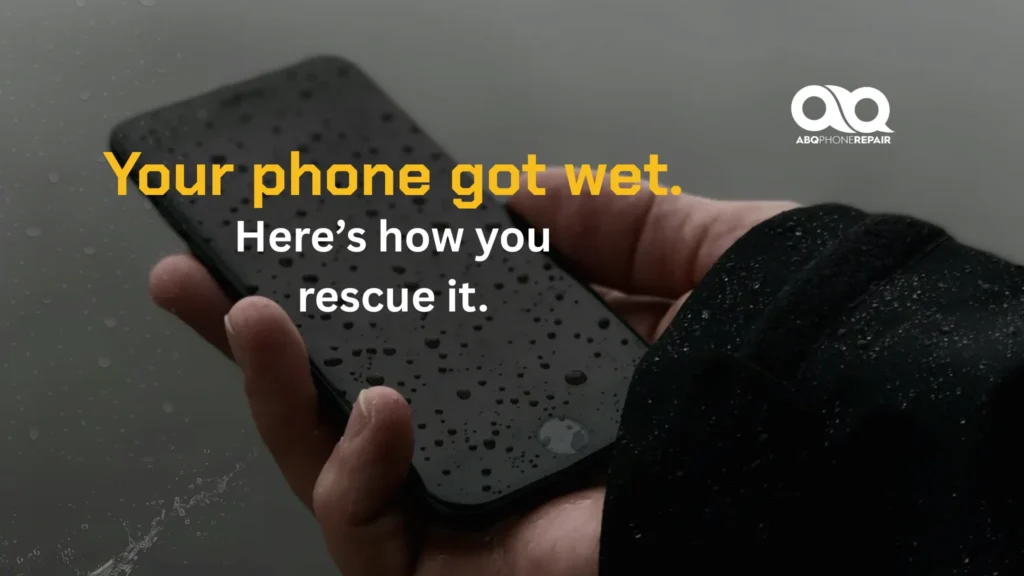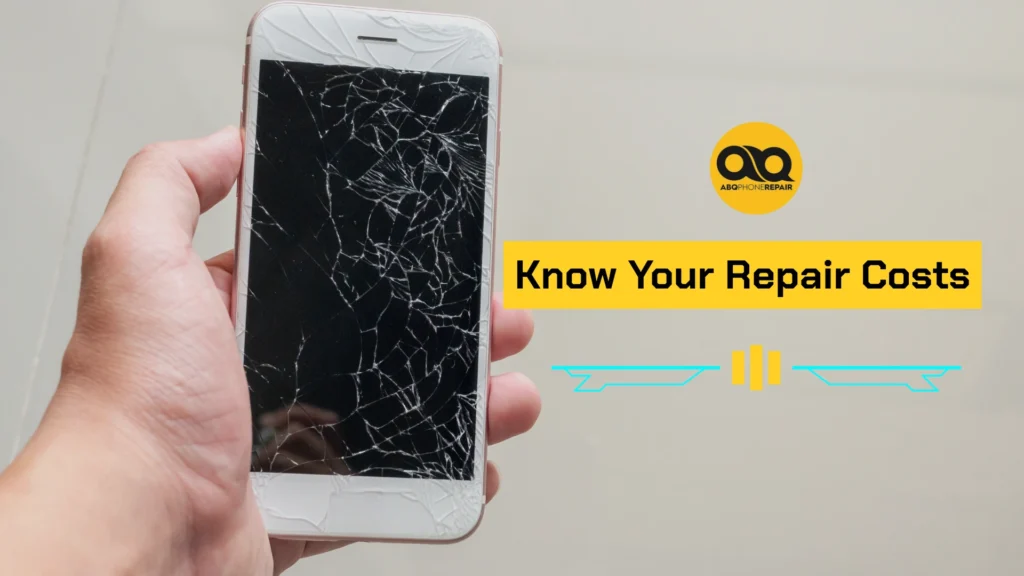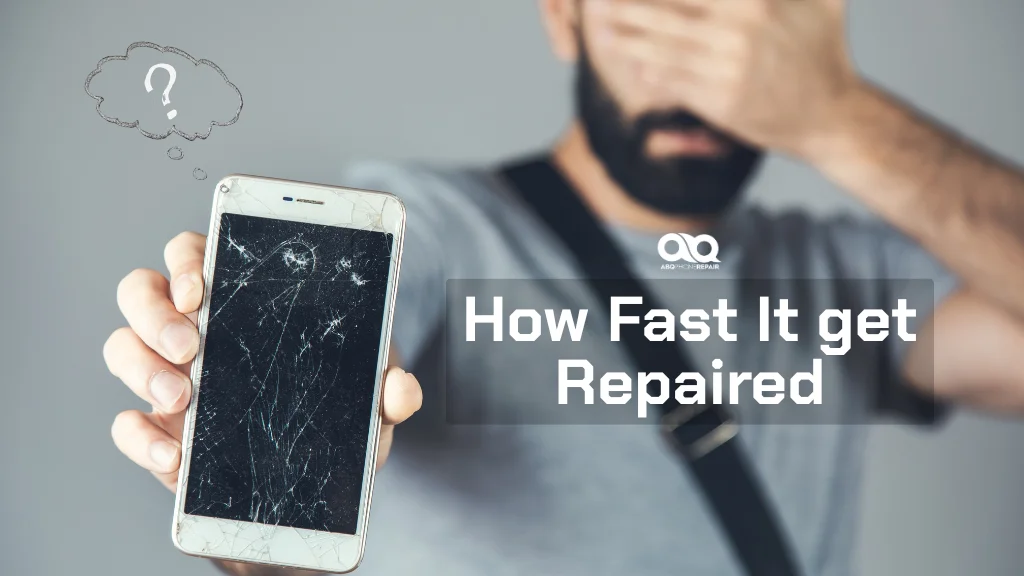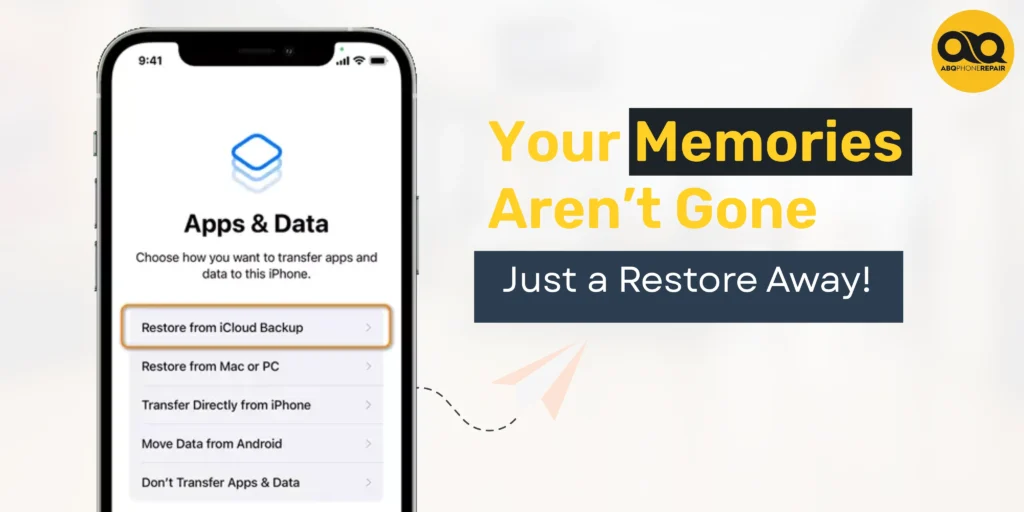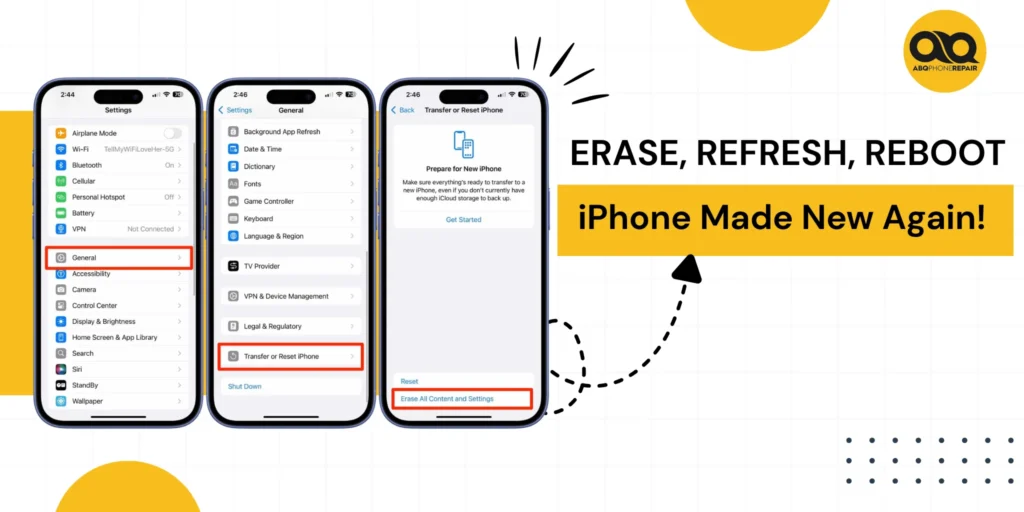Imagine this: you accidentally drop your iPhone, and it shatters. Your first concern is probably getting it to work again. But then, another scary thought hits you: what about all the irreplaceable photos you have stored on your phone?
Relax, there’s still hope! Even if your iPhone is broken, there are several ways to recover your precious photos.
Recovering Photos from the Cloud
The best way to ensure you don’t lose your photos is to back them up regularly. Cloud storage services like iCloud and Google Photos are lifesavers in these situations. If you’ve set up automatic backups, your photos are constantly uploaded to the cloud, so you can access them from any device with an internet connection.
Here's a more detailed breakdown of how to recover photos from iCloud:
- Check if you have iCloud Backup enabled:
- Go to Settings on your iPhone (if it’s still functional).
- Tap on your name at the top of the screen.
- Select iCloud and then iCloud Backup.
- Make sure the toggle for iCloud Backup is switched on.
- Access your iCloud photos:
- If you have a working iPhone or another device with internet access, log into your iCloud account.
- Go to Photos and select the photos you want to download.
- You can download them individually or in bulk.
Here's how to recover photos from Google Photos:
- Check if you have Google Photos Backup enabled:
- Open the Google Photos app on your device.
- Go to Settings > Backup & sync.
- Make sure the toggle for Backup & sync is switched on.
- Access your Google Photos:
- Open the Google Photos app on your device or go to photos.google.com in a web browser.
- Select the photos you want to download.
- You can download them individually or in bulk.
Syncing Photos with Your Mac
If you’re an Apple fan and use a Mac computer, you can sync your photos between your devices. This way, you have a copy of your photos on your computer in case your iPhone breaks.
Here’s a more detailed breakdown of how to sync photos with your Mac:
- Connect your iPhone to your Mac:
- Use a USB cable to connect your iPhone to your Mac.
- Ensure both devices are unlocked and trusted.
- Open Finder and select your iPhone:
- Open the Finder app on your Mac.
- In the sidebar, select your iPhone.
- Choose Photos:
- In the Finder window, click on Photos.
- In the Finder window, click on Photos.
- Sync photos:
- Click on Sync.
- You may be given the option to choose which photos or albums to sync. Select the ones you want to save on your Mac.
- Click Apply.
- Eject your iPhone:
- Before disconnecting your iPhone, click Eject in the Finder sidebar.
Using Data Recovery Tools
There are also data recovery tools available from third-party companies that can help you salvage photos from a broken iPhone. These tools typically work by connecting your iPhone to your computer and scanning the device’s storage for recoverable data.
Some popular data recovery tools include:
- Tenorshare iPhone Data Recovery
- iMyFone D-Back
- EaseUS MobiSaver
The Importance of Backups
While data recovery is possible, it’s not always guaranteed. The best way to safeguard your photos is to back them up regularly. By setting up automatic backups to iCloud or another cloud storage service, you can ensure you never lose your precious memories.
Getting Your Phone Repaired or Using Data Recovery Services
If you’re unable to recover the data on your own, professional repair shops can help. At ABQ Phone Repair & Accessories, we offer quality phone repairs with warranty in Albuquerque, including diagnostics and assistance with data recovery. Our expert technicians will assess your iPhone’s condition and provide the best route to salvaging your data—often without voiding your warranty.
In addition to the above, here are some other tips to avoid losing photos in the future:
- Use a strong case and screen protector to safeguard your iPhone from physical damage.
- Avoid storing too many photos on your iPhone itself. Regularly transfer photos to your computer or cloud storage for safekeeping.
- Be careful when deleting photos. Make sure you don’t accidentally delete any irreplaceable ones!
By following these tips, you can keep your iPhone photos safe and sound. But if disaster strikes, you’ll know what to do to recover them.