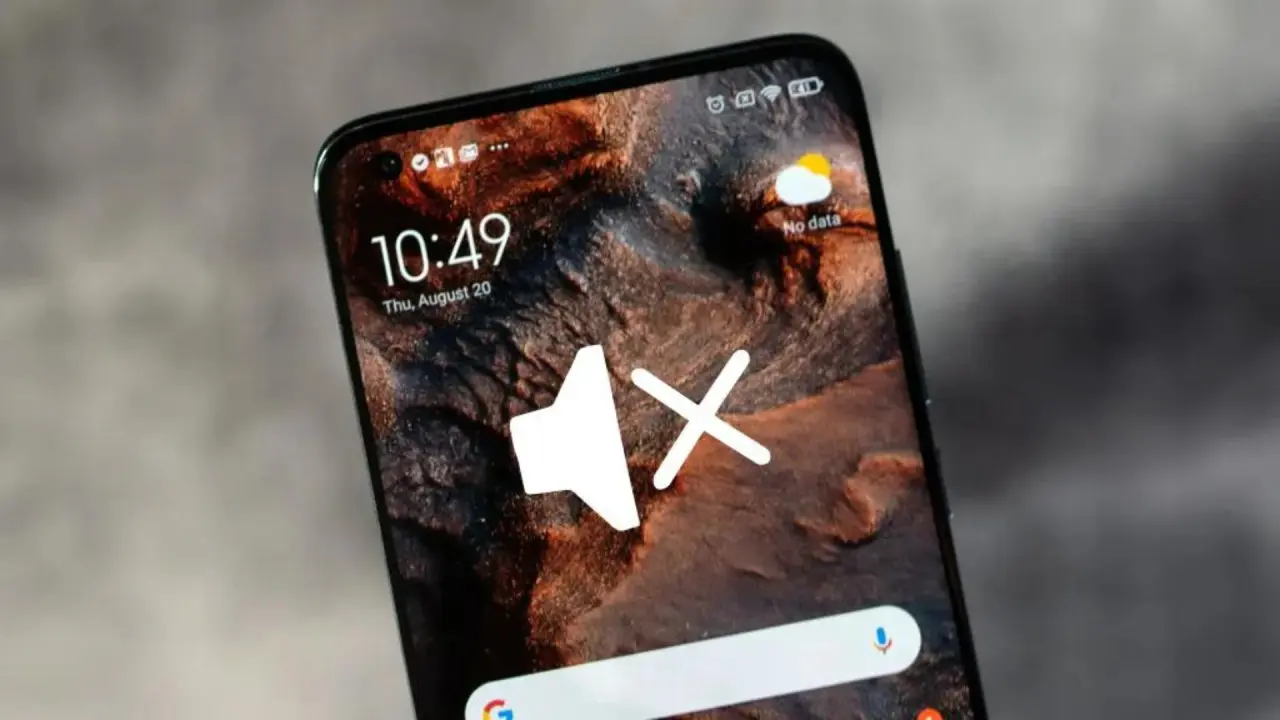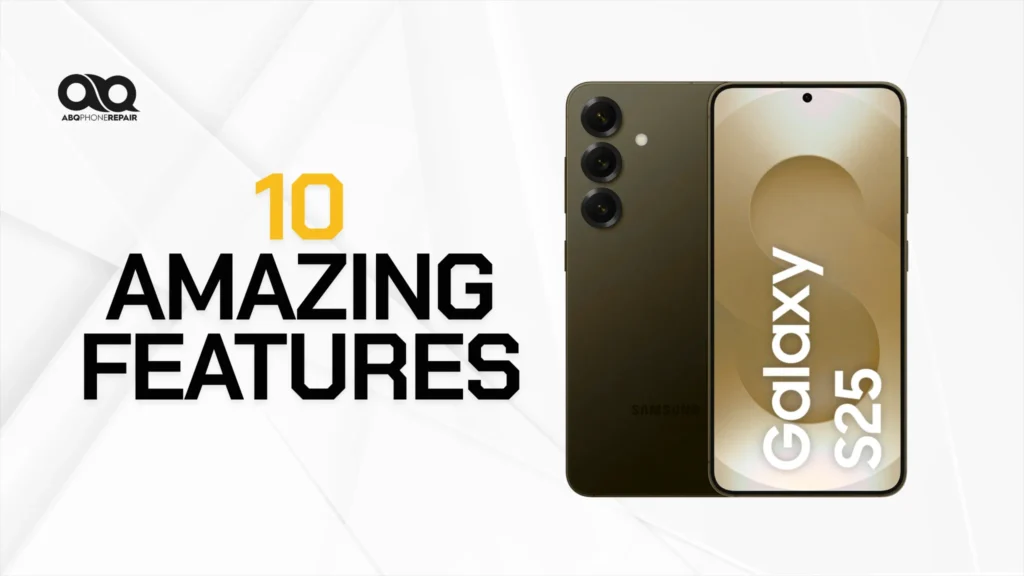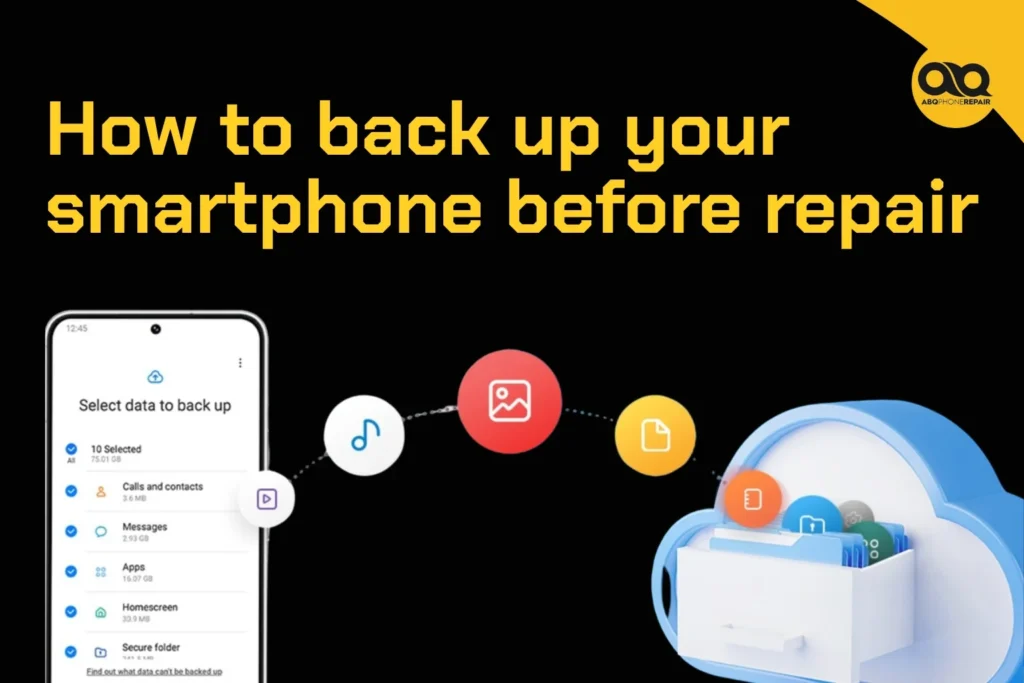Quick Answer
If you have no phone audio or your volume is not working, first check the Ring/Silent switch, increase volume in Settings > Sounds & Haptics, clean speaker openings, disable Do Not Disturb, and restart your device. For persistent issues, professional diagnosis can identify hardware problems requiring repair.
Why Is My Phone Volume Not Working?
When you experience no phone audio or wonder why the sound on your phone is not working, multiple factors could be causing the problem. Most phone sound issues stem from simple software settings, but hardware damage can also prevent your device from producing audio properly.
The most common reasons include accidentally enabled silent mode, blocked speaker openings, software glitches, water damage, or failing hardware components. Understanding the root cause helps determine whether you can fix the issue yourself or need professional repair services.
Modern smartphones have multiple audio systems working together – the main speaker, earpiece speaker, microphone, and internal audio processing chips. When any component fails or becomes misconfigured, you’ll experience various sound problems that affect calls, media playback, and notifications.
Immediate Solutions for No Phone Audio
Check Your Silent Mode and Volume Settings
The first step when you notice why the sound on your phone is not working is checking the Ring/Silent switch on iPhones or the volume settings on Android devices. On iPhones, locate the switch on the left side of the device. If you see orange, your phone is in silent mode. Move the switch toward the screen to enable sound.
For Android devices, press the volume buttons on the side to increase audio levels. You can also access detailed volume controls through Settings > Sound, where you’ll find separate sliders for calls, media, notifications, and alarms.
Many users accidentally enable silent mode or lower volume levels without realizing it, making this the most common cause of sudden audio loss.
Test Your Speaker Functionality
To determine if this is a hardware or software issue, test your speaker through Settings. On iPhone, go to Settings > Sounds & Haptics and drag the Ringer and Alerts slider. If you hear sound, your speakers work properly and the issue is likely software-related.
On Android, navigate to Settings > Sound and test the ringtone or notification sounds. If no audio plays during these tests, you may have a hardware problem that requires professional attention.
This simple test helps distinguish between easily fixable software issues and more serious hardware problems that need expert diagnosis.
Clean Speaker and Microphone Openings
Dust, lint, and debris frequently accumulate in speaker grilles and microphone openings, causing muffled sound or complete audio loss. Use a clean, soft-bristled brush (like a dry toothbrush) to gently clean these areas.
For stubborn debris, use compressed air at a 45-degree angle, being careful not to blow particles deeper into the device. Avoid using liquids or sharp objects that could damage internal components.
Regular cleaning prevents buildup that commonly causes “my volume is low on my phone” complaints. Clean your device’s openings monthly to maintain optimal audio performance.
Advanced Troubleshooting for Persistent Sound Issues
Disable Do Not Disturb and Focus Modes
Do Not Disturb settings can silence calls and notifications even when volume appears normal. On iPhone, open Settings > Focus > Do Not Disturb and ensure it’s disabled. You can also check the Control Center for the crescent moon icon.
Android users should go to Settings > Sound > Do Not Disturb and verify all automatic rules are turned off. Some Android devices have separate notification management systems that can override volume settings.
Focus modes on newer iPhones can also filter audio selectively, so check all active Focus settings if you’re experiencing inconsistent sound behavior.
Reset Network Settings
Network-related audio problems during calls can often be resolved by resetting network settings. On iPhone, go to Settings > General > Transfer or Reset iPhone > Reset > Reset Network Settings.
Android users can access this through Settings > System > Advanced > Reset options > Reset Wi-Fi, mobile & Bluetooth. Note that this removes saved Wi-Fi passwords and paired Bluetooth devices.
Network resets solve connectivity issues that can cause poor call quality, choppy audio, or intermittent sound problems during phone conversations.
Check for App-Specific Audio Issues
If sound problems only occur in specific applications, the issue may be app-related rather than device-wide. Individual apps have their own volume controls and audio settings that can override system settings.
Open the problematic app and look for internal volume sliders, mute buttons, or audio preference settings. Gaming apps, media players, and communication apps often have separate audio controls.
Test audio in multiple apps to determine if the problem affects your entire device or just specific applications. This helps narrow down troubleshooting steps and identify the actual cause.
Why Is the Volume on My Phone Not Working?
Hardware-Related Volume Issues
When the volume on your phone is not working despite trying software fixes, hardware problems may be the cause. Physical damage to volume buttons, speaker components, or internal audio circuits prevents normal audio operation.
Water damage commonly causes volume issues by corroding internal connections or damaging audio processing chips. Even minor liquid exposure can create problems that worsen over time.
Dropping your phone can dislodge internal components, damage speaker connections, or affect the logic board circuits that control audio output. Professional diagnosis can identify specific hardware problems.
Software Conflicts and Glitches
iOS and Android updates sometimes introduce audio bugs that affect volume controls. If sound problems started after a recent update, check for newer software versions that may include audio fixes.
Third-party apps can interfere with system audio controls, especially apps that modify sound settings or use accessibility features. Restart your device to clear temporary software conflicts.
Corrupted audio drivers or system files can prevent volume controls from functioning properly. Factory reset resolves serious software conflicts, but backup your data first.
How to Get the Sound Back on Your Phone
Force Restart Your Device
When basic troubleshooting fails to restore audio, force restart your phone to clear deeper software issues. For iPhone 8 and newer, quickly press volume up, then volume down, then hold the side button until you see the Apple logo.
Android restart procedures vary by manufacturer, but typically involve holding the power button and volume down simultaneously for 10-15 seconds until the device restarts.
Force restarts clear memory conflicts and reset audio system processes that may have become corrupted or stuck.
Update Your Device Software
Outdated software can cause various audio problems that newer updates fix. Check for available updates through Settings > General > Software Update on iPhone or Settings > System > System Update on Android.
Install available updates to get the latest audio drivers, bug fixes, and system improvements. Backup your device before updating to prevent data loss if problems occur.
Keep automatic updates enabled to receive audio fixes and security improvements as soon as they become available.
Test with Headphones or External Speakers
Connect headphones or external speakers to determine if the problem affects only internal speakers or all audio output. If external audio works normally, your internal speakers may need replacement.
For phones without headphone jacks, test with Bluetooth speakers or USB-C/Lightning adapters. This helps identify whether the issue is with specific audio components or the entire audio system.
If audio works through all external connections but not internal speakers, professional speaker replacement restores full functionality.
When to Seek Professional Phone Repair
Signs You Need Expert Diagnosis
Persistent audio issues after trying all troubleshooting steps indicate hardware problems requiring professional attention. If you’ve tested software fixes, cleaned openings, and updated software without success, internal components likely need repair or replacement.
Water damage indicators (usually red or pink spots visible in charging ports or SIM trays) suggest moisture has reached internal audio components. Professional cleaning and component replacement prevent further damage.
Physical damage like cracked screens, bent frames, or impact damage often affects internal audio circuits that only trained technicians can properly diagnose and repair.
Benefits of Professional Sound Repair
Professional repair services at Nearby Same-Day iPhone Repair store use specialized diagnostic tools to identify exact audio problems without guesswork. Expert technicians can test individual components and isolate specific failures.
Genuine replacement parts ensure optimal audio quality and long-term reliability. Professional repairs include warranties that protect your investment and guarantee proper functionality.
Same-day service minimizes downtime, getting your device back to full working condition quickly. Attempting DIY repairs often causes additional damage that increases overall repair costs.
Protecting Your Device Investment
Quality repair services preserve your phone’s value and extend its useful life. Professional audio repairs cost significantly less than device replacement while restoring full functionality.
Expert diagnosis can identify multiple issues simultaneously, addressing all problems in one repair session. This prevents future audio problems and ensures reliable performance.
Professional repair maintains water resistance and other protective features that DIY attempts often compromise. Proper reassembly protects your device from future damage.
Understanding Genuine iPhone Parts for Audio Repairs
When professional audio repair is necessary, using genuine iPhone parts ensures optimal performance and compatibility. Authentic components maintain audio quality, prevent future problems, and preserve your device’s value.
Counterfeit audio components often produce poor sound quality, fail prematurely, or cause additional system problems. Professional repair services verify part authenticity and provide warranties on genuine component installations.
Quality parts combined with expert installation restore your phone’s audio to factory specifications, ensuring reliable performance and user satisfaction.
Preventing Future Audio Problems
Regular Maintenance Tips
Clean speaker and microphone openings monthly using soft brushes to prevent debris accumulation. Avoid exposing your phone to dusty environments or keeping it in pockets with lint and particles.
Use quality protective cases that don’t block audio openings. Some cases can muffle sound or trap debris against speakers, causing gradual audio degradation.
Keep your software updated to receive the latest audio improvements and bug fixes. Enable automatic updates to ensure you get fixes as soon as they’re available.
Environmental Protection
Protect your phone from moisture, extreme temperatures, and impact damage that commonly cause audio problems. Use water-resistant cases in humid environments or during physical activities.
Avoid maximum volume levels for extended periods, as this can damage speakers over time. High volume combined with distorted audio sources accelerates speaker wear.
Store your phone in clean, dry environments and avoid placing it in areas where debris can enter openings. Simple prevention saves expensive repair costs later.
Professional Device Care
Schedule regular maintenance checkups at professional repair centers to identify potential problems before they cause complete audio failure. Early detection prevents more expensive repairs.
Professional cleaning services remove internal debris and moisture that regular maintenance can’t address. Annual professional cleaning extends component life and maintains optimal performance.
Quality repair centers provide ongoing support and can recommend specific protection strategies based on your usage patterns and environment.
Restore Your Phone’s Audio Today
Don’t let persistent sound issues disrupt your daily communication and entertainment. At ABQ Phone Repair & Accessories, our certified technicians specialize in diagnosing and repairing all types of audio problems on iPhone and Android devices.
We use advanced diagnostic equipment to identify exact audio issues quickly and accurately. Our genuine parts and expert installation restore your phone’s sound quality to factory specifications, with comprehensive warranties covering both parts and labor.
Whether you’re dealing with no phone audio, low volume issues, or distorted sound, our same-day repair services get your device working perfectly again. Contact ABQ Phone Repair & Accessories today to schedule your audio repair and experience crystal-clear sound quality once more.
Our experienced team handles everything from simple software fixes to complex hardware replacements, ensuring your phone delivers the audio performance you expect and deserve.
Frequently Asked Questions About Phone Audio Issues
Why is my phone volume suddenly very low?
Low volume typically results from debris in speakers, software glitches, or hardware damage. Clean speaker openings, check volume settings, and restart your device. If problems persist, professional diagnosis can identify hardware issues.
How do I get the sound back on my phone after it stopped working?
Start by checking silent mode, increasing volume settings, and cleaning speaker openings. Force restart your device and test with headphones. If these steps don’t work, professional repair may be needed.
Can water damage cause permanent audio loss?
Yes, water can corrode audio components and cause permanent damage. If your phone was exposed to moisture, seek professional repair immediately to prevent further damage and restore functionality.
Why won’t my volume buttons work?
Non-functional volume buttons can result from hardware failure, software conflicts, or physical damage. Try force restarting your device and checking software updates. Physical button replacement may be necessary.
How long do phone speakers typically last?
Phone speakers can last 3-5 years with normal use, but exposure to water, dust, or maximum volume levels can shorten their lifespan. Regular maintenance and protection extend speaker life.
Is it worth repairing audio issues or should I replace my phone?
Audio repair is typically much more cost-effective than replacement, especially for devices under 3 years old. Professional diagnosis can determine if repair costs justify fixing versus replacing your device.