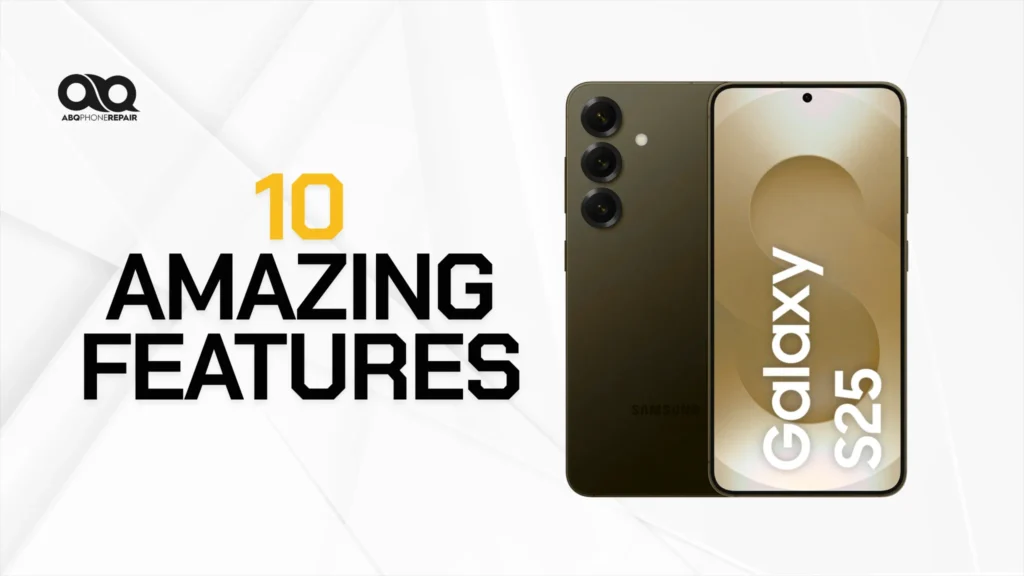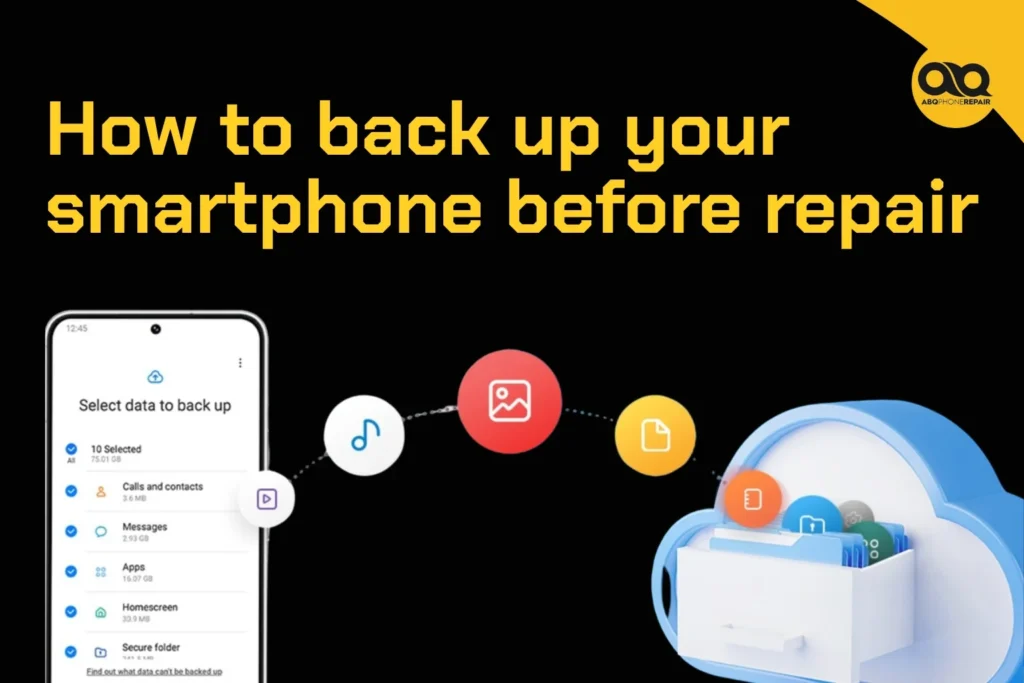Your phone is more than a device, it’s your calendar, gallery, workspace, and wallet. If you’re heading into a Albuquerque’s top-rated iphone repair shop, backing up your smartphone is not just recommended—it’s essential.
Data loss during repair is more common than most people realise. Whether it’s a cracked screen, water damage, or software malfunction, repair procedures may involve resetting your phone or replacing internal components. Your files, contacts, messages, and apps could be permanently lost without a recent backup.
Here’s a complete, easy-to-follow guide on how to back up your smartphone safely before your next repair.
How to Back Up Your Smartphone Before a Repair Appointment (and Why It’s Essential)
Backing up your smartphone before a repair appointment is one of the most important steps you can take to protect your data. During common repair procedures like factory resets, firmware reinstallation, storage replacements, or deep diagnostics, your internal data can be completely wiped. Without a secure backup, you could permanently lose personal photos, videos, work files, app data, saved passwords, contacts, and call logs. Creating a full backup ensures your valuable information is safe and makes restoring your phone after the repair much faster, minimising downtime and stress
What You Should Always Include in a Backup
- To ensure a complete backup, cover the following data types:
Contacts and address books - Calendar events and reminders
- Photos, screenshots, and videos
- Text messages (SMS and MMS)
- App settings and saved progress.
- Call history and voicemail (if stored locally)
- Files downloaded from email or browsers
- Passwords stored in the device (if not cloud-synced)
- Notes and voice memos
- Music and playlists
- Installed applications and settings
- This comprehensive approach avoids gaps in your data restoration later.
How to Back Up an iPhone
Option 1: iCloud Backup (Wireless and Automatic)
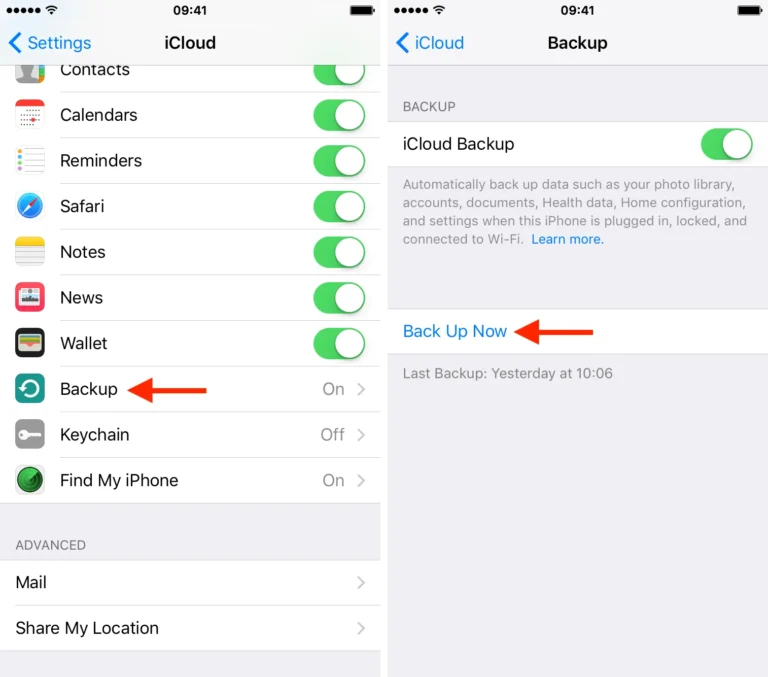
- Connect your iPhone to Wi-Fi.
- Go to Settings > [Your Name] > iCloud > iCloud Backup.
- Turn on iCloud Backup.
- Tap Back Up Now and wait until it finishes.
- Storage tip: iCloud includes only 5GB for free. To avoid interruptions, consider upgrading your storage via Apple.
Option 2: Local Backup with a Computer
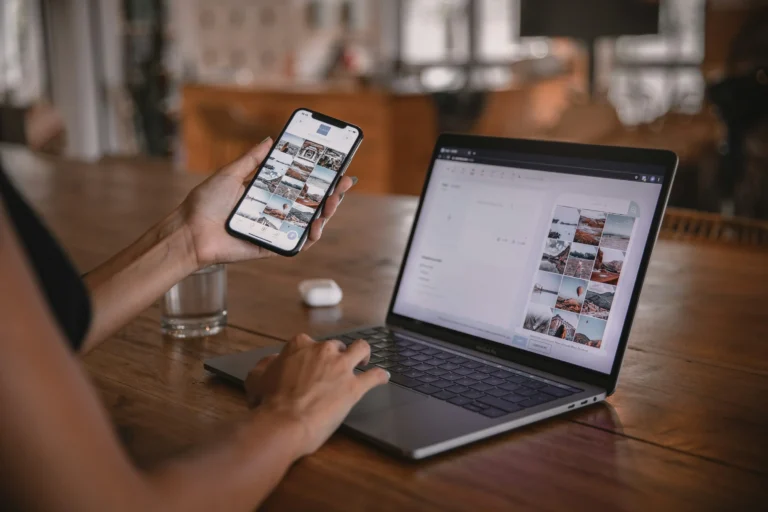
For a complete backup without using the cloud:
- Connect your iPhone to your Mac or PC.
- Open Finder (macos Catalina+) or iTunes (Windows/macos Mojave and earlier).
- Select your iPhone under “Devices.”
- Click Backup Now.
- Enable encrypting local backup to include health and password data.
- This method gives you full control and instant recovery, especially helpful when Wi-Fi is unreliable.
How to Back Up an Android Phone
Option 1: Google Account Backup
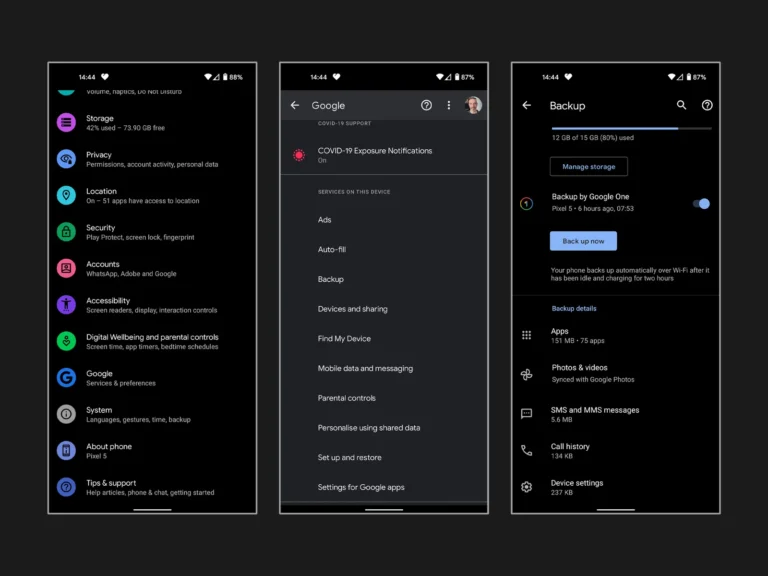
- Go to Settings > System > Backup.
- Enable Backup to Google Drive or Backup by Google One.
- Tap Back Up Now.
- This method covers: App data
- Call history
- Contacts
- Settings
- SMS messages
- To check what’s backed up, visit your Google One dashboard.
Option 2: Manufacturer Backup Solutions
- Many Android brands offer custom tools:
Samsung Smart Switch (via PC or USB) - Xiaomi Cloud Backup
- Huawei Backup
- Example:
Samsung users can navigate to Settings > Accounts and Backup > Backup and Restore > Backup data.
Option 3: Manual Backup to Computer
- This is ideal for files not automatically backed up:
Connect your device via USB to a computer. - Select File Transfer mode.
- Copy folders like:
- DCIM (photos/videos)
- Downloads
- Documents
- Keep this backup on an external drive or cloud platform like Dropbox, Google Drive, or OneDrive.
How to Back Up Specific Data Types
Photos and Videos: Use Google Photos on Android or iPhone.
Turn on Backup & Sync.
Set up Google Photos
iPhone users can also use iCloud Photos via Settings > Photos.
Contacts: iPhone: Sync via iCloud. Confirm under Settings > [Your Name] > iCloud > Contacts.
Android: Ensure Google sync is enabled in the Contacts app > Settings > Sync accounts.
Messages: iPhone: iMessages are included in iCloud backup.
Android: SMS backed up through Google One. For advanced control, use SMS Backup & Restore from the Play Store.
WhatsApp Chat Backup
Android: Go to Settings > Chats > Chat Backup and link to Google Drive.
iPhone: Use iCloud Drive for WhatsApp under Settings > Chats > Chat Backup.
Documents & Files: Use apps like Google Drive, Dropbox, or Microsoft OneDrive to upload and access files from any device.
Final Preparation Before Handing in Your Phone
- To avoid complications during or after repair:
Verify your backup on your cloud account or computer. - Sign out of iCloud or Google Account (if required by the repair centre).
- Turn off security locks like Face ID or screen PIN, if requested.
- Disable Find My iPhone or Find My Device.
- Factory reset only if recommended.
- These steps reduce delays and ensure a smoother repair process.
How to Restore Your Data After the Repair
- Once your phone is fixed:
For iPhone: Power on your phone. - During setup, select Restore from iCloud Backup or Restore from Mac/PC.
- Sign in with your Apple ID to complete setup.
- For Android: Sign in with your Google account during setup.
- Choose the most recent backup to restore apps, messages, and settings.
- Use additional tools like Smart Switch for data saved on a PC or Mac.
Ongoing Backup Tips to Keep Your Data Safe
- Enable automatic backups weekly or daily.
- Keep your cloud storage plan upgraded if needed.
- Periodically check your backup status in your settings.
- Use multi-location backups (local + cloud) for peace of mind.
- Back up media and files manually when transferring to a new phone.
Trust the Experts When You Need Help
Backing up your phone is simple but crucial. It protects your information, saves time, and prevents frustration.
If you’re unsure how to back up your data or want expert assistance before a repair, reach out to ABQ Phone Repair & Accessories. Our technicians can walk you through every step, so your files stay safe while we fix your device.