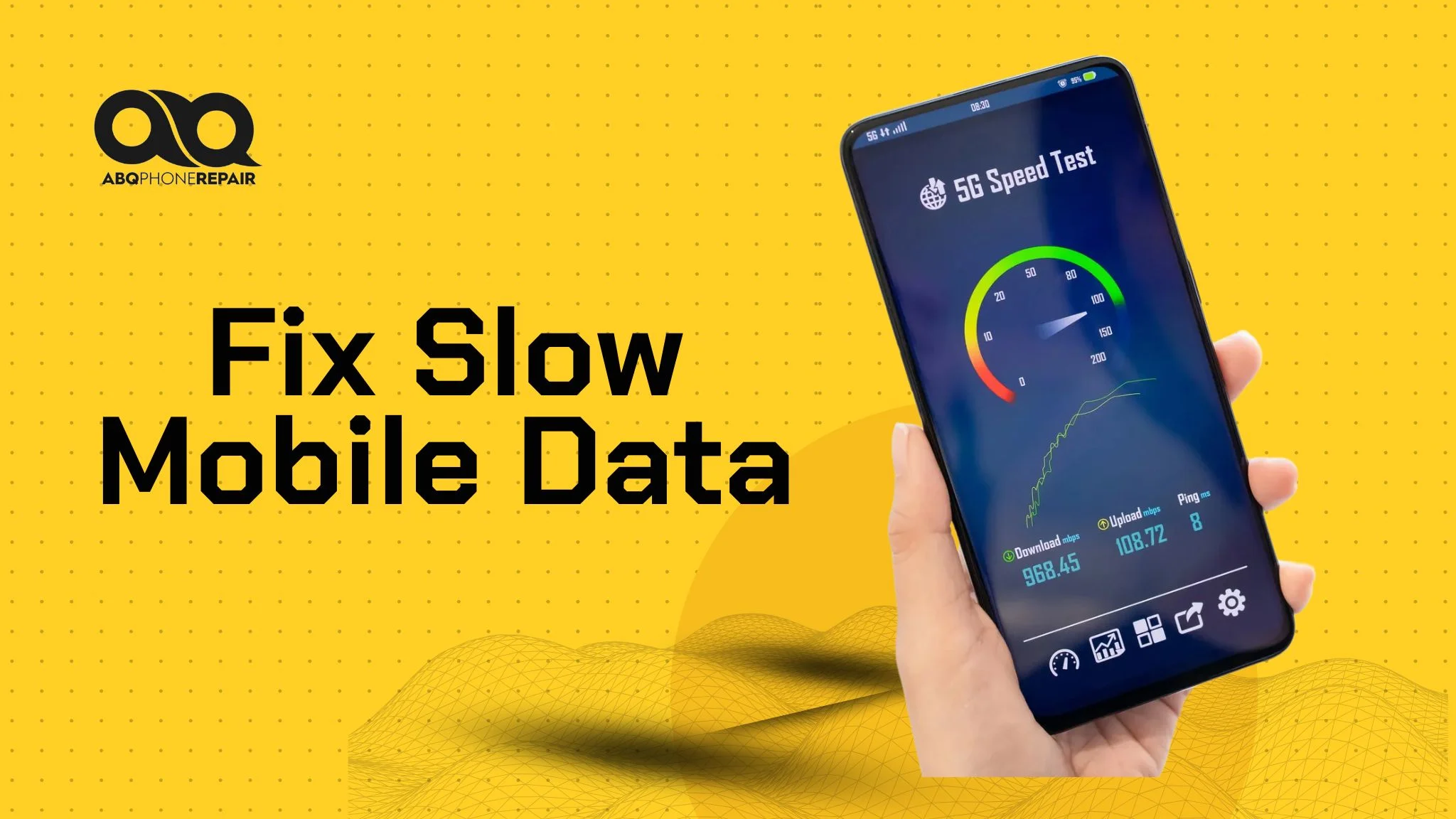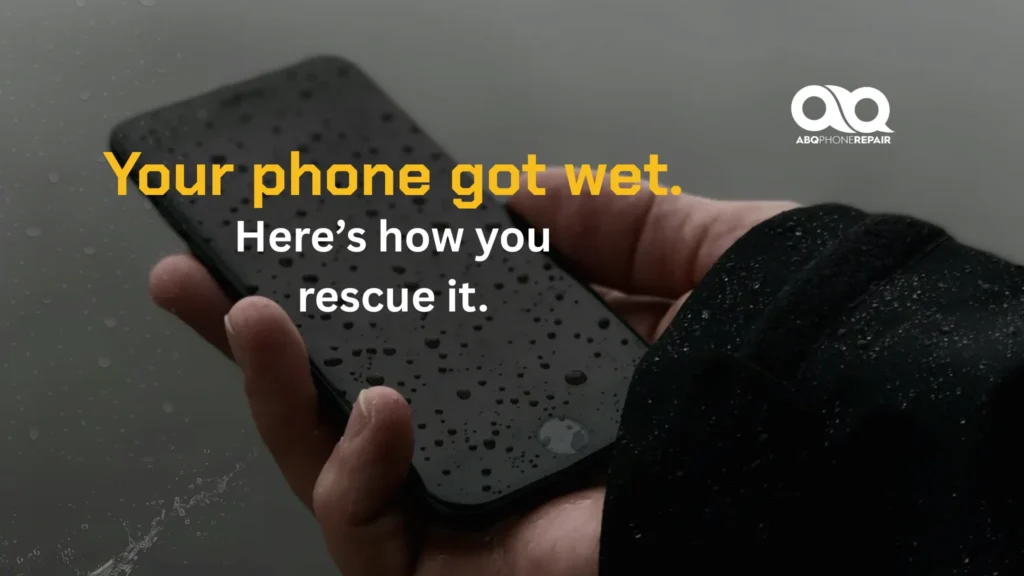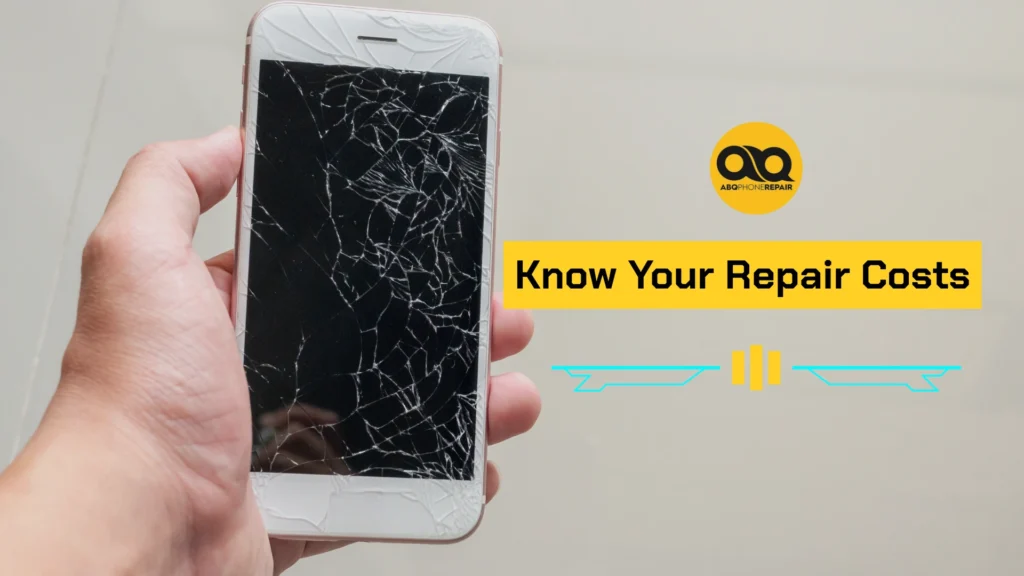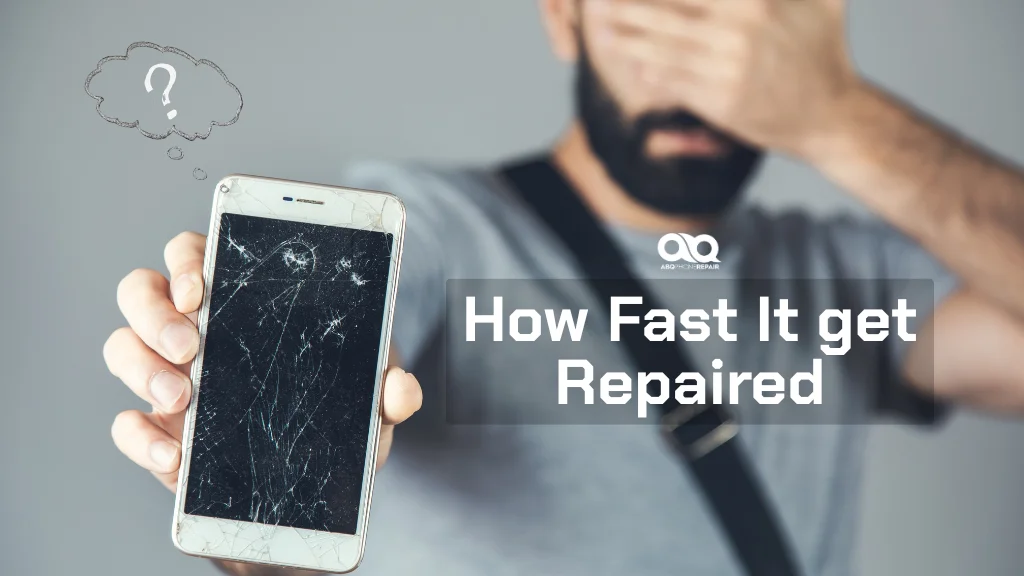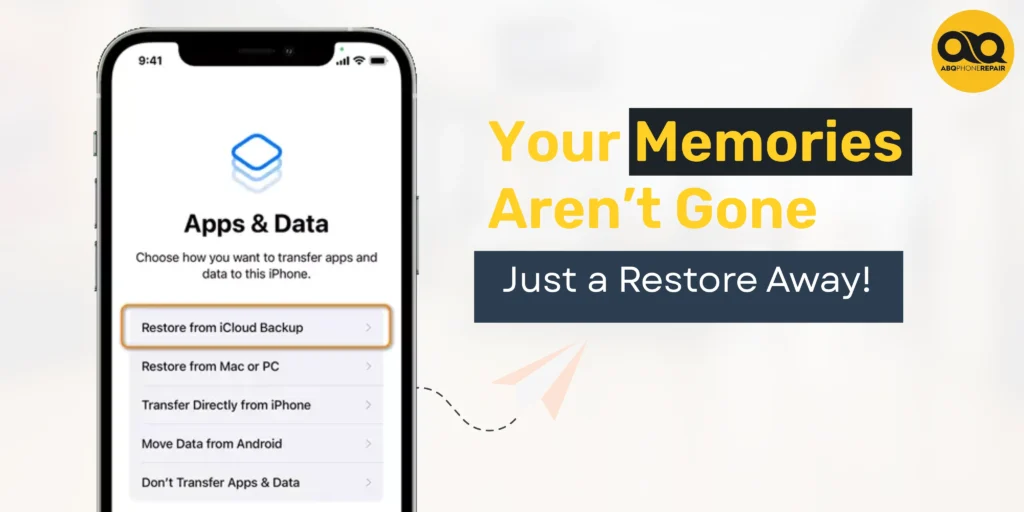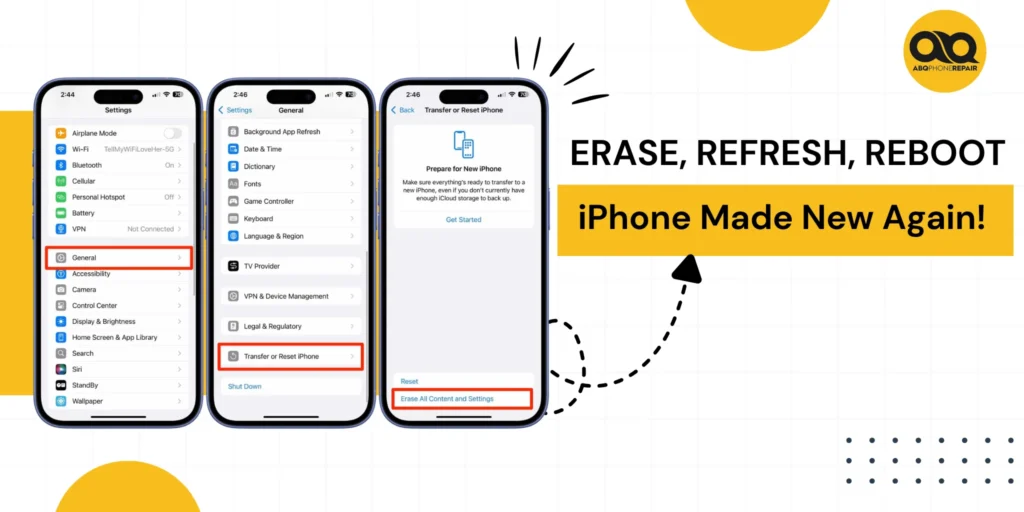Is your mobile data frustratingly slow? You’re not alone. Slow mobile data affects millions of smartphone users daily, turning simple tasks like browsing, streaming, or video calls into patience-testing experiences.
A slow mobile data connection can stop you from streaming, browsing, or working efficiently. The good news is that most slow data issues can be fixed with simple troubleshooting steps that take just minutes to complete.
You’ll discover nine proven methods to boost your mobile internet speed: phone restarts, airplane mode resets, signal strength checks, network settings restoration, cache clearing, background app control, hotspot security, carrier throttling solutions, and malware removal. Each method includes step-by-step instructions for both Android and iPhone users.
Why Is My Mobile Data So Slow?
Mobile data slowdowns typically occur due to five main causes: poor signal strength, background apps consuming data, corrupted network settings, carrier throttling, or malware infections. Understanding these root causes helps you choose the right fix for your specific situation.
Poor signal strength happens because of walls, distance from cell towers, or network congestion during peak hours. Too many apps running in the background can drain your available bandwidth. Corrupted mobile network settings from software updates or glitches can also limit your connection speed.
Data saver mode or low data mode, while helpful for managing usage, can significantly reduce your internet speed. Some carriers also throttle speeds after you reach certain data limits. Finally, malware infections can steal your bandwidth without you knowing.
If your data feels slow, identifying the specific cause is the first step to restoring faster speeds and better connectivity.
Restart Your Phone to Refresh Your Data Connection
A simple phone restart fixes approximately 70% of temporary mobile data issues by clearing network glitches and refreshing your connection. This basic troubleshooting step takes less than two minutes but can immediately improve sluggish connections.
To restart, hold the power button and select “Restart” on Android devices, or press the power button and slide to power off on iPhone. Wait about 30 seconds before turning your phone back on to ensure a complete reset.
Restarting your device clears temporary cache files, closes background processes that might be interfering with your connection, and forces your phone to establish a fresh connection with your carrier’s network towers.
Use Aeroplane Mode to Reset Your Network
Toggling airplane mode on and off forces your phone to reconnect to the nearest and strongest network tower, often resolving slow data issues instantly. This method works because it completely disconnects and reconnects your phone to the cellular network.
Swipe down to access Quick Settings on Android or Control Center on iPhone, tap the airplane icon to activate it, wait for about 30 seconds, then turn it off. Your phone will automatically search for and connect to the best available cell tower in your area.
This quick trick can fix data issues caused by being connected to a distant or overloaded cell tower without needing a full phone restart.
How to Check Your Mobile Signal Strength
Strong mobile signals range between -50 dBm and -79 dBm, while anything below -90 dBm indicates poor connectivity that will slow your data speeds. Checking your actual signal strength helps determine if location is causing your slow data problems.
You can manually check your signal strength using these methods. On Android devices, go to Settings > About Phone > Status > Network to view detailed signal information. On iPhone, dial 3001#12345# and access Field Test Mode to see your exact signal strength in dBm.
If your signal strength is weak, try moving closer to a window, going outside, or finding higher ground. Thick walls, basements, and rural areas often have weaker signals that directly impact data speeds.
Reset Network Settings to Fix Persistent Data Issues
Resetting network settings clears corrupted configurations that can limit mobile data speeds, often restoring full connectivity when simple restarts fail. This method removes all saved Wi-Fi passwords and Bluetooth connections but doesn’t delete your personal files.
On Android devices, navigate to Settings > System > Reset Options > Reset Wi-Fi, Mobile & Bluetooth. On iPhone, go to Settings > General > Transfer or Reset iPhone > Reset > Reset Network Settings.
After resetting, your phone will return to default network configurations and automatically reconnect to your carrier’s network with fresh settings. You’ll need to re-enter Wi-Fi passwords for your home and work networks.
Clear Browser Cache to Improve Loading Speeds
Clearing your browser cache can improve mobile data performance by up to 40% by removing stored files that slow down website loading. An overloaded cache forces your browser to work harder and use more data to display websites.
To clear cache in Chrome on Android, open the app, tap the three dots menu, go to History > Clear Browsing Data, and select “Cached images and files.” For Safari on iPhone, open Settings, tap Safari, and choose “Clear History and Website Data.”
On iPhone’s Chrome app, tap the three dots, select History > Clear Browsing Data, then choose “Cached Images and Files.”
Clearing the cache gives your browser a fresh start and removes outdated files that might be causing slow loading times. This process also frees up storage space on your device.
Stop Background Apps From Draining Your Data
Background apps can consume up to 80% of your available mobile data bandwidth even when you’re not actively using them. Disabling unnecessary background data usage ensures your active apps get priority access to your connection.
On Android, go to Settings > Apps, select each app individually, and disable “Allow background data usage” for apps you don’t need constant updates from.
On iPhone, navigate to Settings > General > Background App Refresh, and turn it off for unnecessary applications.
Focus on disabling background data for social media apps, news apps, and streaming services that aren’t essential. Keep it enabled for important apps like messaging, email, and navigation that you need to receive updates from.
Secure Your Mobile Hotspot From Bandwidth Theft
An unsecured mobile hotspot can lose up to 90% of its speed when unknown devices connect and steal your bandwidth. Properly securing your hotspot ensures faster data speeds for your own devices.
Set a strong password with at least 12 characters including numbers and symbols. Change your hotspot name to something generic that doesn’t identify your device or location. On Android, access hotspot settings through Settings > Connections > Mobile Hotspot and Tethering. On iPhone, go to Settings > Personal Hotspot to configure these options. Use WPA3 security protocol if available, or WPA2 as a minimum standard.
Turn the hotspot off completely when not needed to prevent unauthorized connections. Some devices attempt to connect to any available network, which can slow down your connection even with password protection.
Check If Your Carrier Is Throttling Your Data
Most carriers throttle data speeds after you use 22-50GB per month, reducing speeds by 50-90% during network congestion. Knowing your plan’s limits helps you understand if throttling is causing your slow speeds.
Use your carrier’s official app or log in to your online account to check your current data usage against your plan’s limits. On Android, you can also check in Settings > Connections > Data Usage. On iPhone, go to Settings > Cellular to view your current period’s data consumption. If you’ve reached your high-speed data allowance, you may experience slower speeds until your next billing cycle.
Consider upgrading to an unlimited plan or a plan with higher priority data if you consistently hit your limits. Some carriers also offer speed boosts or additional high-speed data for purchase.
Scan for Malware That Steals Mobile Data
Malware can consume up to 50% of your mobile data bandwidth while running hidden processes that slow your connection and drain your battery. Regular security scans protect both your data speeds and personal information.
Install a trusted mobile antivirus app like Malwarebytes, Norton, or Bitdefender and run a full system scan. Delete any suspicious apps you don’t recognize, especially those downloaded from unofficial sources.
Keep your phone’s operating system updated with the latest security patches. Avoid downloading apps from unknown sources, and be cautious when clicking links in text messages or emails from unfamiliar senders.
Why Is My 5G or LTE Data Still Slow?
5G signals struggle to penetrate buildings and obstacles, often making 4G LTE faster and more reliable indoors or in areas with limited 5G coverage. Understanding when to switch between network types can improve your data experience.
If you notice slow 5G speeds indoors, try manually switching to 4G LTE in your phone’s network settings. On Android, go to Settings > Connections > Mobile Networks > Network Mode and select “LTE/3G/2G.” On iPhone, navigate to Settings > Cellular > Cellular Data Options > Voice & Data and choose “LTE.” Move to an area with a clearer line of sight to cell towers, such as near windows or in open outdoor spaces.
5G works best in urban areas with strong tower coverage and minimal obstacles. In rural areas or inside buildings, LTE often provides more consistent speeds and better overall connectivity.
When to Seek Professional Help for Mobile Data Issues
If you’ve tried all troubleshooting methods and your data remains slow, hardware problems like a damaged antenna, faulty SIM card, or internal connectivity issues may require professional repair. Persistent connectivity problems often indicate physical damage that software fixes cannot resolve.
Signs you need professional help include data speeds that remain slow across multiple locations, frequent disconnections from cellular networks, or error messages about network connectivity. Physical damage from drops or water exposure can also affect your phone’s antenna performance.
ABQ Phone Repair and Accessories offers professional diagnostics and repair services for mobile data connectivity issues. Our technicians can identify hardware problems, replace damaged components, and restore your phone’s full data speeds.
Boost Your Mobile Data Speed Today
Slow mobile data doesn’t have to disrupt your productivity or entertainment. By following these proven troubleshooting steps, you can identify and fix most connectivity issues within minutes.
Start with simple solutions like restarting your phone and toggling airplane mode. Check your signal strength and location if basic fixes don’t work. For persistent problems, consider network resets, cache clearing, and malware scans.
Remember to monitor your data usage and secure your mobile hotspot to maintain optimal speeds. When software solutions don’t resolve the issue, professional repair services can diagnose and fix hardware-related connectivity problems.