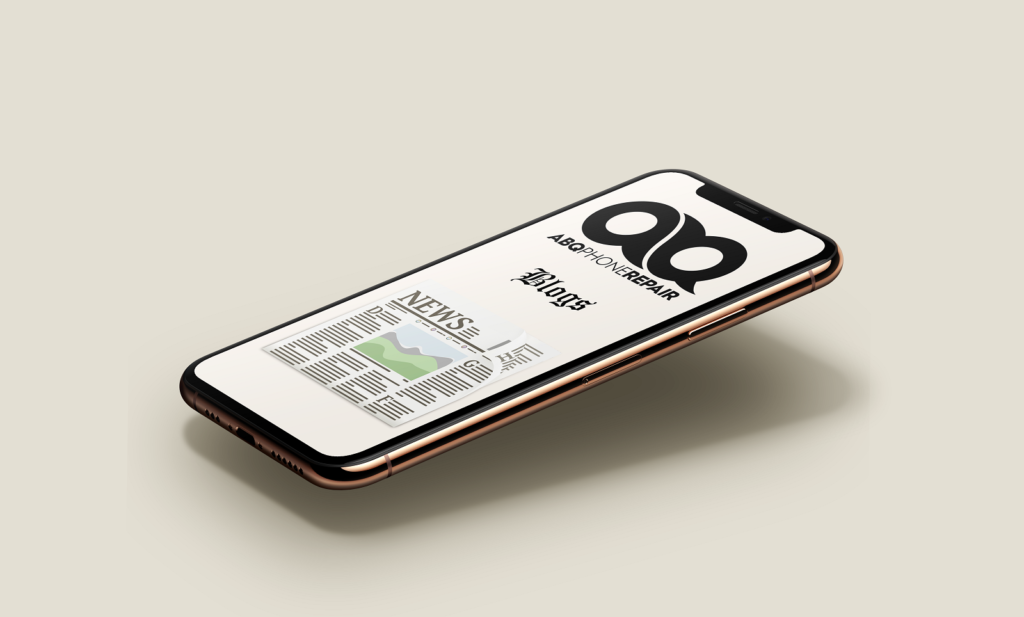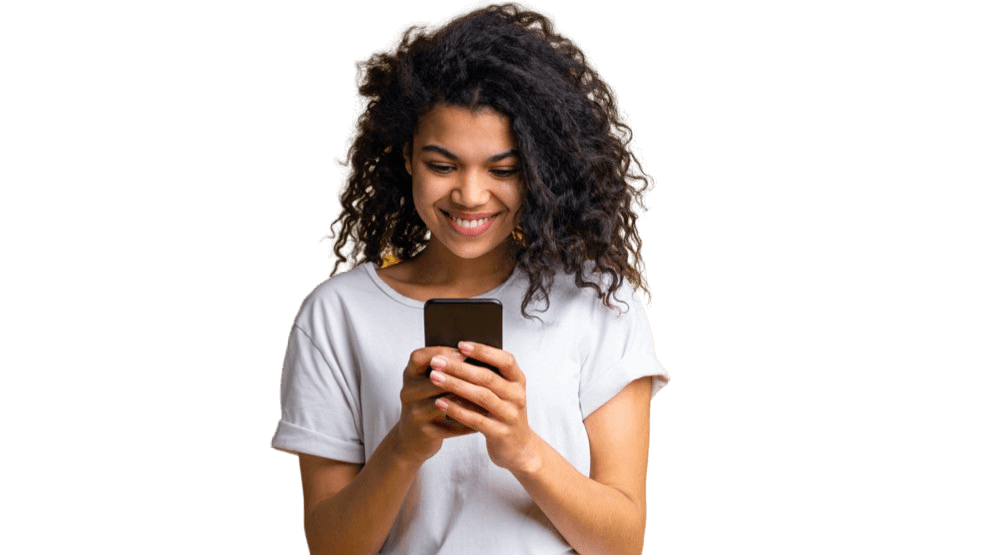The main reason why your iPhone stops charging at 80% is because of a feature that Apple introduced in iOS 13 called Optimized Battery Charging. This feature is designed to extend the lifespan of your battery by reducing the time that your iPhone spends fully charged. According to Apple, lithium-ion batteries tend to degrade faster when they are constantly charged to 100% or drained to 0%. Therefore, Optimized Battery Charging learns your daily charging routine and delays charging past 80% until you need to use your iPhone. For example, if you usually charge your iPhone overnight and wake up at 7 am, your iPhone will charge up to 80% and then pause until around 6 am, when it will resume charging to 100%. This way, your iPhone will be fully charged when you need it, but it won’t stay at 100% for too long.
How to Check If Optimized Battery Charging Is Enabled?
To check if Optimized Battery Charging is enabled on your iPhone, follow these steps:
- Open the Settings app and tap on Battery.
- Tap on Battery Health & Charging.
- Look for the Optimized Battery Charging toggle and see if it is on or off.
If the toggle is on, it means that your iPhone is using this feature and may stop charging at 80% depending on your usage patterns. If the toggle is off, it means that your iPhone is not using this feature and will charge normally up to 100%.
How to Turn Off Optimized Battery Charging?
If you don’t want to use Optimized Battery Charging and prefer to charge your iPhone up to 100% every time, you can turn off this feature by following these steps:
- Open the Settings app and tap on Battery.
- Tap on Battery Health & Charging.
- Turn off the Optimized Battery Charging toggle.
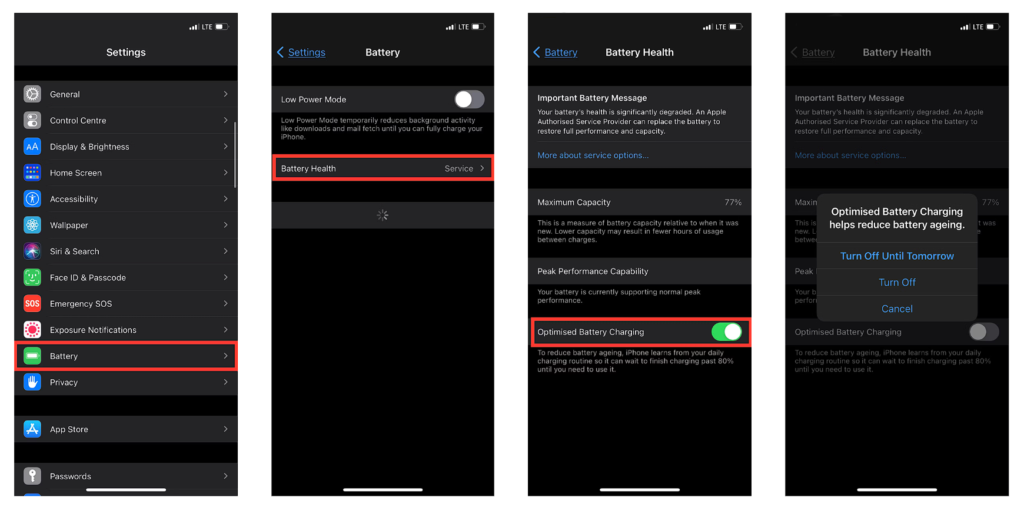
Alternatively, you can also temporarily turn off this feature by tapping on the notification that appears on your lock screen when your iPhone reaches 80%. This will allow your iPhone to charge up to 100% for that particular session.
What Are the Benefits and Drawbacks of Optimized Battery Charging?
The main benefit of Optimized Battery Charging is that it can help preserve the health and capacity of your battery in the long run. By avoiding overcharging and overheating, your battery will last longer and perform better. According to Apple, a normal battery is designed to retain up to 80% of its original capacity at 500 complete charge cycles. However, with Optimized Battery Charging, you can reduce the number of charge cycles and extend the lifespan of your battery.
The main drawback of Optimized Battery Charging is that it may not suit everyone’s needs and preferences. Some people may find it inconvenient or annoying that their iPhone stops charging at 80% and doesn’t reach 100% until later. Some people may also worry that their iPhone won’t have enough battery life for their activities or emergencies. Moreover, some people may not have a regular charging routine or may travel frequently, which can make Optimized Battery Charging less effective or accurate.
How to Improve Your iPhone’s Battery Life?
Besides using Optimized Battery Charging, there are other ways to improve your iPhone’s battery life and performance. Here are some tips that you can try:
- Update your iOS software regularly. New updates may include bug fixes and improvements that can enhance your battery efficiency.
- Adjust your screen brightness and enable auto-brightness. A brighter screen consumes more power than a dimmer one. You can also use Dark Mode or Night Shift to reduce eye strain and save battery.
- Turn off unnecessary features and apps. Features like Bluetooth, Wi-Fi, GPS, AirDrop, Background App Refresh, Notifications, etc., can drain your battery if they are not in use. You can also close apps that you are not using or delete apps that you don’t need.
- Use Low Power Mode. This mode reduces or disables some features and functions that consume more power, such as mail fetch, Siri, automatic downloads, etc. You can enable Low Power Mode manually from the Control Center or Settings app, or let your iPhone prompt you when it reaches 20% or 10% battery level.
- Avoid extreme temperatures. High or low temperatures can affect your battery performance and capacity. Apple recommends keeping your iPhone between 16°C and 22°C (62°F to 72°F) for optimal operation.
- Use a compatible charger and cable. Using a damaged or incompatible charger or cable can damage your battery or cause safety issues. Always use an Apple-certified charger and cable or a reputable third-party one that meets Apple’s standards.
Conclusion
I hope this blog post has helped you understand why your iPhone stops charging at 80% and how to fix it. Optimized Battery Charging is a useful feature that can help you extend your battery lifespan, but you can also turn it off if you don’t like it. Moreover, you can also follow some tips to improve your battery life and performance. If you have any questions or comments, feel free to leave them below. Thanks for reading!